To register a new student with the International English School of Abidjan, a parent/guardian must follow the below steps. Kindly fill all the information correctly & submit online.
Current students are re-registered via the School Online Portal schoolarsapp.iesaciv.com from which parents have to create an admission account and login using the credentials upon validation of the confirmation link received through email. Contact our school administration if you are facing difficulties to open an admission account or follow the following helpful link to download a step-by-step PDF on how to re-register.
Parent/guardian with a child already registered at IESA instead of registering again on Scholarsapp, has to use their credentials to login to the School Online Portal (Scholars App) to register a new child.
The Online Admission application takes approximately 15 minutes to complete. It is divided into eight (8) stages:
To start a student's online registration process, choose the correct admission class you are applying for. Please check our age criterion and class correspondence.
Provide student's particulars. Student's information should be typed in as it is mentioned on his/her identification papers (birth certificate, passport etc.).
Provide student's emergency contacts. Please the list should include the contact of at least one parent.
Provide all students medical information if any.
Provide contact information of persons authorized to pick up your child(ren). Please the list should include the contact of at least one parent.
Provide student’s parental filiations. bla bla blabla bla blabla bla blabla bla blabla bla blabla bla blabla bla blabla bla blabla bla blabla bla blabla bla blabla bla blabla bla blabla bla bla
Pupload the required documents listed below. Please get them handy and scanned in pdf or image format before starting the online admission process.
Agree with all the commitments set up by the school. Note at this level that by completing the registration process, you agree to abide by all the rules, regulations and processes put in place by the school administration.
All above-listed stages can be filled independently except the commitments (stage 8) which can only be completed when all the previous stages are complete.
| Actions | Meaning |
|---|---|
| Complete Process | Resume with registration you have started but you were not able to complete. |
| Update Iinfos | Update information you have submitted. |
| Duplicate | It appears when the status of an admission is on "in process". It is useful for family of more than one child. It helps to create a new admission by duplicating Emergency Contact(s), the Child pick up Contact(s) and the Parents Details. |
| Icons | Meaning |
|---|---|
| This orange invoice appears when the status of an admission is on "Items Ordering". Click on this icon to proceed to the selection of quantity and sizes of certain invoiced items and to decide whether the school stationeries should be added to your invoice. | |
| The final invoice appears when the status of an admission is on "Waiting for payment" . Click on this icon to see the invoice details. | |
| Click on this icon to review uploaded information. | |
| The stage is complete. |
Check your application status to ensure your child will be enrolled for the coming school year:
How to proceed at this level?
To open your invoice, use your credentials to access the school platform and then click on Finance Invoice in the menu.
Edit your invoice by clicking on this icon in front of it and then in the columns “Quantity” and “Size” , modify and select respectively the quantities and the sizes of certain invoiced items.
At the bottom-left side of your edited invoice, click on “Order Stationery”. The stationery requirement package of the class will be added to your invoice.
At the bottom-right side of your edited invoice, click on "Save" to validate the changes made on your invoice.
Repeat action 2, 3, 4 for each child if you have more than one.
Note the following information:
- This important step, which is newly established in the registration process, will subsequently, facilitate the distribution of items based on orders priority and quantities. Moreover, in compliance with the measures to prevent the spread of Covid-19 pandemic, no item ordered and delivered can be changed or refunded. As reminder, any placed is due.
- Upon submission of your items orders, you will receive a phone message with your true parent access.
- a. Kindly login with this access in order to update your login details and proceed to the establishment of a ‘Payment plans’
- b. Keep your updated access safe as it will be used to check academic and financial details (check payments status, check your child(ren) results, homeworks, report cards etc.)
Setting a payment plan is the way to tell the school administration how and when you are going to pay the school fees.
a. Open your payment plan by clicking on the button “Instalment” in your “invoice(s) statement”. Note that this button appears only when you have modified and saved all your invoices.
b. Define your payment plan and click on “save” to submit your payment plan to the approval of the school adminsitration. You are free to adjust the amounts and the dates except for the first instalment. Deadline of payment: end of March 2025.
b. Submitted payment plan can be approved or rejected. If rejected, the parent will have to reset a new plan and resubmit for approval. In both cases, you will receive a notification by sms with the decision of the school adminsitration.
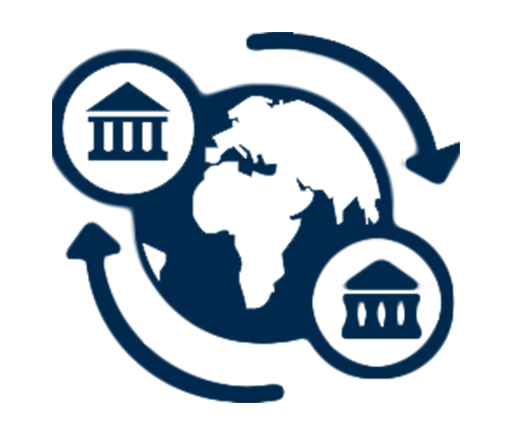
| DETAILS | |
|---|---|
| BANK NAME | GT Bank Côte d’Ivoire (Guaranty Trust Bank Côte d’Ivoire) |
| BANK ADDRESS | 01 BP 13141 Abidjan 01 — 13 Rue du Sénateur Lagarosse Plateau, Abidjan- Côte d’Ivoire |
| BANK CODE | CI163 |
| ACCOUNT NUMBER | 000000053408 |
| ACCOUNT NAME | International English School of Abidjan |
| CODE SWIFT | GTBICIAB |
| IBAN | CI93 CI163 01202 000000053408 80 |
| COUNTRY | Côte d’Ivoire |
Please mention the subject of payment (School fees, Registration fees etc.)
If you are paying by bank transfer or Mobile money, submit your proof of payment by sending an email to finances@iesaciv.com
Once you have sent your proof of payment, the school will wait for the confirmation before issuing a receipt of payment. You can check your payments in the menu at your left side:
Finance Receipt
Please download the school’s bank details : Bank Details

All Cash payments are submitted directly at the school administration.
Stay Safe, always request a receipt upon payment.

Please ensure that the cheque is made payable to “International English School of Abidjan” or “IESA”.
Stay Safe, always request a receipt upon payment.
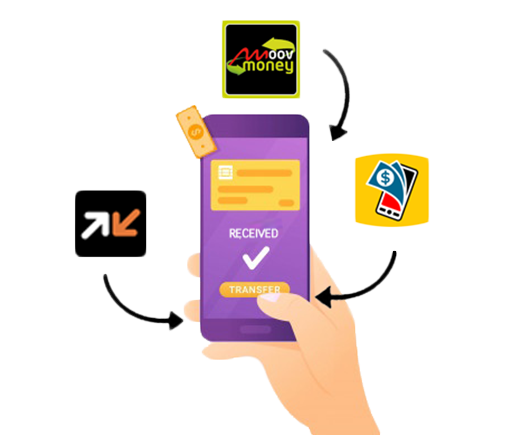
Please contact the school administration for the appropriate phone number to use.
If you are paying by Mobile money, kindly contact the school administration to confirm reception of the transfer
Kindly dial +2250709829433 for Mrs Kadio
The admission fees (200,000 FCFA) are not refundable. This guarantees that we will hold a slot for your child at IESA but the admission process needs to be complete.
At the end of the process: